
Signing PDFs on Linux is essential for security and authentication. Linux users require robust tools to add digital signatures, scanned signatures, or certificates, ensuring document authenticity and integrity.
Overview of PDF Signing Importance
PDF signing is crucial for ensuring document security, authenticity, and compliance with legal standards. It prevents tampering and verifies the sender’s identity, making it essential for professional and legal transactions. In Linux, PDF signing tools enable users to add digital signatures, scanned signatures, or certificates, ensuring documents are trustworthy and legally binding. This process is vital for contracts, agreements, and sensitive data exchange. By integrating digital signatures, organizations can streamline workflows and maintain confidentiality. The ability to sign PDFs in Linux also supports open standards, making it accessible for users worldwide. Whether for personal or business use, PDF signing enhances document integrity and fosters trust in digital communications.
Why Linux Users Need PDF Signing Solutions
Linux users require PDF signing solutions to securely authenticate and verify documents in professional and legal contexts. As digital transactions grow, ensuring document integrity and authenticity is crucial. Tools like Xournal, LibreOffice, and Okular provide Linux users with the ability to add digital signatures, scanned images, or certificates, ensuring compliance with legal standards. These solutions cater to both personal and organizational needs, offering flexibility and ease of use. By integrating PDF signing, Linux users can streamline workflows, enhance security, and maintain professionalism in their digital communications. This capability is especially vital for industries requiring secure document handling, such as law, finance, and healthcare, where trust and confidentiality are paramount.
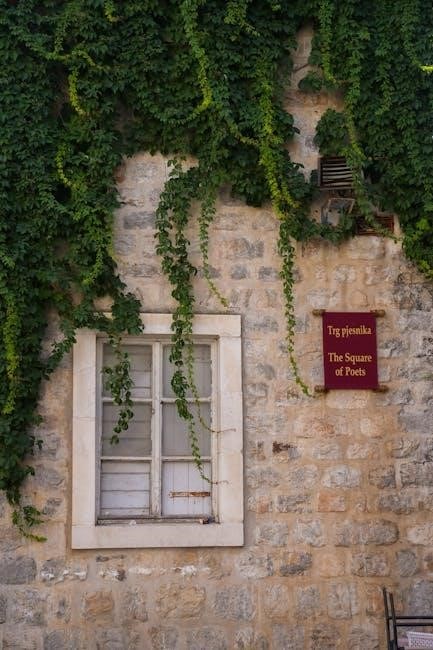
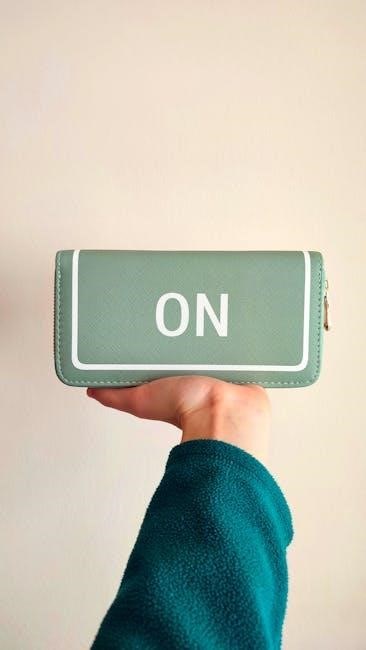
Tools for Signing PDFs on Linux
Linux offers diverse tools for signing PDFs, including Xournal, LibreOffice Draw, Master PDF Editor, Okular, and command-line utilities, enabling digital signatures, annotations, and certificate integration efficiently.
Xournal
Xournal is a popular open-source application for annotating and signing PDFs in Linux. It allows users to add handwritten signatures or scanned images directly to documents. To use Xournal, install it via the package manager, open the PDF, and use the pen or highlighter tools to create a signature. You can also insert scanned signatures as images. Xournal is ideal for those who prefer a traditional signing experience. Its simplicity and intuitive interface make it accessible for users of all skill levels. This tool is particularly useful for personal or professional documents requiring a handwritten touch. Xournal supports multiple file formats and ensures compatibility with standard PDF workflows, making it a reliable choice for Linux users needing to sign or annotate documents efficiently.
LibreOffice Draw
LibreOffice Draw is a free and open-source tool within the LibreOffice suite, enabling users to sign and annotate PDFs efficiently. It supports inserting scanned signatures or creating handwritten ones directly within the document. To sign a PDF, open the file in LibreOffice Draw, navigate to the Insert menu, and select Image to add your signature. The tool also allows for editing and annotating PDFs, making it versatile for various document needs. LibreOffice Draw is particularly useful for users who prefer a straightforward interface and need to handle multiple document formats. Its integration with digital certificates ensures secure and legally binding signatures. This makes it a robust solution for both personal and professional use, offering flexibility and reliability for Linux users requiring PDF signing capabilities.
Master PDF Editor
Master PDF Editor is a powerful tool designed for editing and signing PDFs on Linux. It offers a user-friendly interface for adding digital signatures, scanned signatures, or creating custom signatures directly within the document. The tool supports encryption, ensuring secure and legally binding signatures. With Master PDF Editor, users can also edit PDF content, merge files, and convert formats, making it a versatile solution for document management. It is compatible with multiple document formats and provides cross-platform functionality. This tool is ideal for professionals and individuals needing advanced PDF editing and signing capabilities on Linux. Its robust features and ease of use make it a popular choice for handling complex PDF tasks efficiently and securely.
Okular

Okular is a versatile document viewer for Linux that supports PDF signing with digital signatures. It leverages X.509 certificates for secure and authenticated signing. Users can open a PDF, navigate to the “Digital Signatures” menu, and select a certificate to sign the document. Okular also allows verification of existing signatures, ensuring document authenticity. Its user-friendly interface and integration with KDE make it a popular choice for Linux users needing to sign PDFs securely. Okular’s compatibility with multiple document formats further enhances its utility, making it a reliable tool for both viewing and signing PDFs efficiently.
Command-Line Tools
Command-line tools offer flexible and powerful solutions for signing PDFs in Linux. Tools like OpenSSL and qpdfview provide robust features for digital signatures. OpenSSL allows users to sign PDFs using certificates with commands like openssl smime -sign, enabling encryption and authentication. Similarly, qpdfview supports PDF signing with X.509 certificates via the command line, ensuring secure document authentication. These tools are ideal for developers and power users, offering scriptable solutions for automating PDF signing processes. Additionally, tools like pdf-sign enable bulk signing of PDFs, streamlining workflows. Command-line utilities are lightweight, efficient, and integrate seamlessly with Linux environments, making them a preferred choice for many users needing precise control over their PDF signing tasks.

Methods of Signing PDFs
Linux users can sign PDFs using digital certificates for encryption, integrate scanned signatures for authenticity, or utilize command-line utilities for automation, ensuring flexibility and security in document authentication.
Digital Signature with Certificates
Digital signatures using certificates provide a secure method for authenticating PDFs. Tools like OpenSSL enable users to sign documents with X.509 certificates, ensuring encryption and authentication. This method involves generating a hash of the PDF, encrypting it with the signer’s private key, and embedding the certificate for verification. Recipients can verify the signature using the signer’s public key, ensuring the document’s integrity and authenticity. Many Linux tools, such as LibreOffice and Okular, support digital signatures with certificates. This method is ideal for legally binding documents, as it adheres to standards like PDF Advanced Electronic Signatures (PAdES). Properly configured certificates and tools like Acrobat Sign or open-pdf-sign ensure seamless integration of digital signatures in Linux workflows.
Scanned Signature Integration
Scanned signature integration allows users to add handwritten signatures to PDFs. This method involves scanning a physical signature, saving it as an image, and inserting it into the document using tools like Xournal or LibreOffice Draw. Many Linux applications support this feature, making it accessible for legal and professional purposes. For instance, Xournal enables users to import images of their signatures directly into PDF files. Similarly, Okular allows annotation features, including image insertion for signatures. This approach is particularly useful when digital certificates are unavailable but a physical signature is required. Tools like Master PDF Editor also support scanned signatures, ensuring compatibility across various Linux distributions; This method complements digital signatures, offering a practical solution for document authentication in both personal and professional contexts.
Using Command-Line Utilities
Command-line utilities provide a flexible and efficient way to sign PDFs on Linux. Tools like OpenSSL enable digital signing with certificates, offering a high level of security. The openssl smime -sign command allows users to create encrypted and signed PDFs, ensuring authenticity. Additionally, tools like qpdf can encrypt and sign PDFs, providing password protection and digital verification. For developers, libraries such as pdftk offer scripting options for batch processing signatures. These utilities are ideal for automating workflows, especially in environments where graphical tools are impractical. Command-line solutions are often faster and more customizable, catering to advanced users who prioritize efficiency and security. They also integrate seamlessly with existing scripts and systems, making them a preferred choice for many Linux users.

Best Practices and Considerations
Adopting secure practices for PDF signing on Linux ensures document integrity and authenticity. Always use trusted certificates and verify signatures to prevent unauthorized tampering. Regularly update tools and software to maintain security and functionality. Additionally, be aware of legal requirements in different regions, as digital signature regulations vary. Choosing the right tool for specific needs is crucial for efficiency and compliance. By following these guidelines, users can ensure reliable and secure PDF signing processes on Linux systems, safeguarding sensitive information and maintaining legal compliance across various jurisdictions and workflows.
Security Measures for Digital Signatures
Ensuring the security of digital signatures on Linux is critical to maintain document integrity and authenticity. Always use trusted certificates from reputable certificate authorities to verify your identity. Encrypt your private keys and store them securely to prevent unauthorized access. Use strong encryption algorithms, such as AES-256, to protect sensitive data. Regularly update your PDF signing tools and software to patch vulnerabilities and ensure compliance with security standards. Verify digital signatures using tools like OpenSSL to confirm their authenticity. Additionally, use secure workflows to prevent tampering with signed documents. By implementing these measures, you can safeguard your digital signatures and ensure the reliability of your signed PDFs in Linux environments.
Legal Considerations in Different Regions
When signing PDFs on Linux, legal requirements vary by region. In the EU, digital signatures must comply with eIDAS regulations, ensuring they are legally binding. In the U.S., the ESIGN Act and UETA govern electronic signatures, requiring clear consent and authentication. Other regions, like Asia-Pacific, may have country-specific laws, such as India’s IT Act, which recognizes digital signatures. Always verify local regulations to ensure compliance. For instance, some regions require specific certificate authorities or encryption standards. Using tools like LibreOffice or Okular with trusted certificates can help meet these legal standards. Keeping records of signed documents and ensuring timestamping can also aid in compliance. Stay informed about regional laws to avoid legal disputes and maintain document validity.
Tips for Choosing the Right Tool
Choosing the right PDF signing tool on Linux depends on your needs. For basic signing, tools like Xournal or Okular are ideal due to their simplicity and annotation features; If you need advanced editing, Master PDF Editor or LibreOffice Draw are better options. Consider security requirements; tools with certificate support, like Okular or LibreOffice, are recommended for legally binding signatures. Command-line utilities are great for automation but may require technical expertise. Evaluate ease of use, cost, and compatibility with your workflow. Free tools like Xournal are perfect for occasional use, while paid options offer more features for frequent users. Always check for updates and ensure the tool supports your required signature type, whether scanned, digital, or certificate-based.
Signing PDFs on Linux is straightforward with tools like Xournal, LibreOffice Draw, and Okular, ensuring security and authenticity for digital documents.
Final Thoughts on PDF Signing in Linux
Signing PDFs in Linux is a seamless process with tools like Xournal, LibreOffice Draw, and command-line utilities. These tools offer flexibility for digital signatures, scanned signatures, and certificate integration. Whether for personal or professional use, Linux provides robust solutions to ensure document security and authenticity. The ability to integrate with existing workflows and certificates makes PDF signing in Linux both efficient and reliable. As digital documentation becomes more prevalent, having secure and user-friendly signing tools is crucial. Linux continues to cater to these needs effectively, making it a strong choice for users requiring secure PDF management. The future of PDF signing in Linux looks promising, with ongoing advancements in tools and integration capabilities.
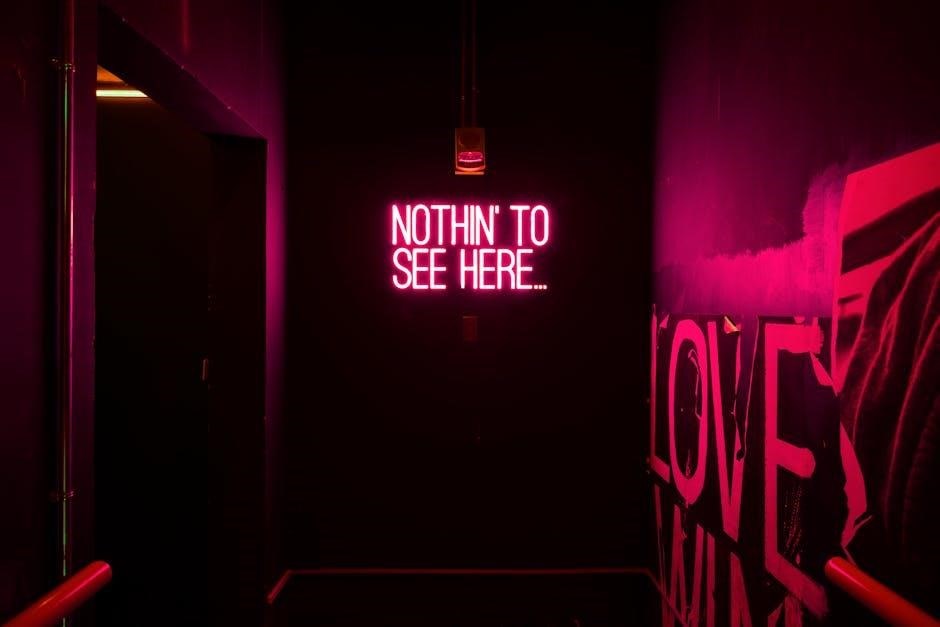
Future of PDF Management in Linux
The future of PDF management in Linux is poised for growth, with advancements in tools and integration capabilities. Enhanced security features, such as improved encryption and digital signature verification, are expected to strengthen document authenticity. Tools like Xournal, LibreOffice Draw, and command-line utilities will likely evolve to offer more intuitive interfaces and seamless integration with cloud services. Additionally, AI-driven features for PDF editing and automation could emerge, streamlining workflows. As Linux continues to prioritize open-source innovation, users can expect robust, secure, and user-friendly solutions for PDF signing and management. These developments will further solidify Linux’s position as a reliable platform for handling sensitive and professional documentation needs.